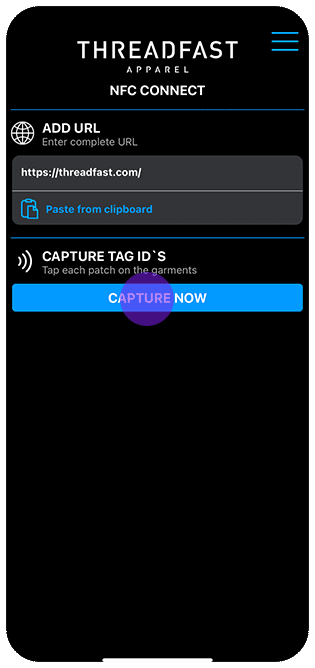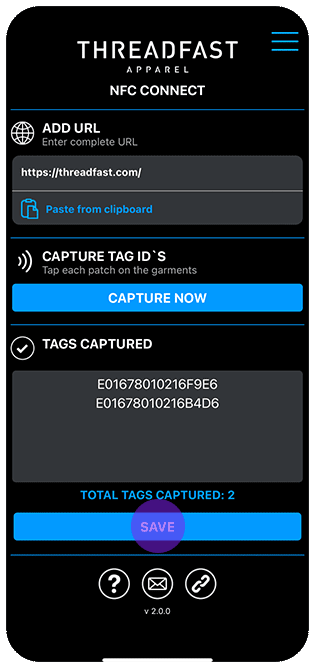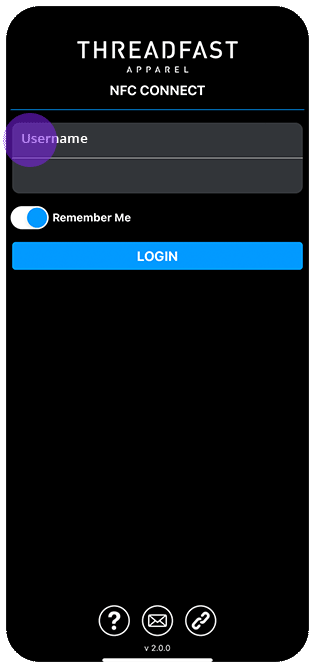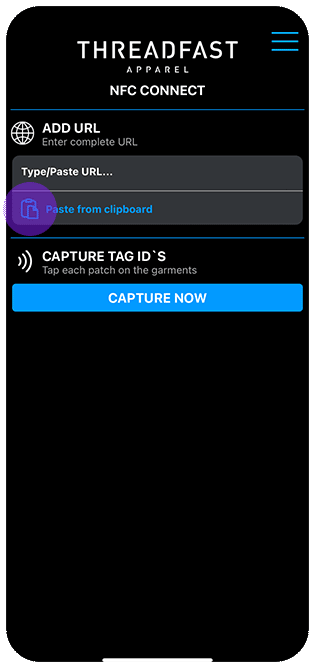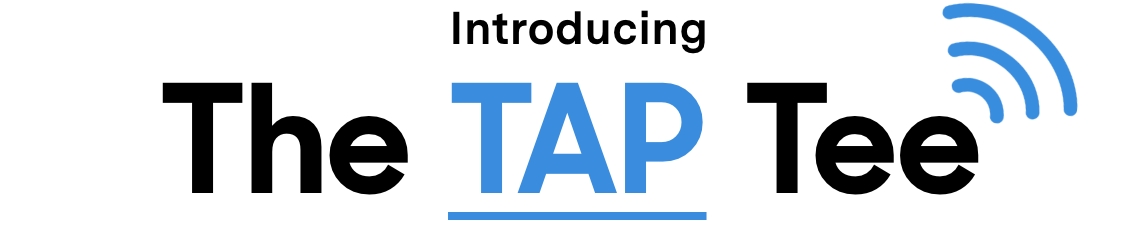
The Tap Tee is a revolutionary T-shirt that features an NFC chip on the left sleeve, allowing customers to connect with a personalized digital experience with a simple
tap of their phone.
The Tap Tee seamlessly blends the classic style of the 180A with a whole new level of functionality. Embracing the timeless appeal of the original while pushing the boundaries of possibilities.
Machine washable and decorator-friendly • Easy to program using our TFA NFC Connect App
Shop the 180NFC
THE HOW
Discover the simplicity of programming your tap tee. The step-by-step guide and user-friendly app makes the process effortless so you can start unlocking the endless possibilities.
For Your Customers
The process for your customers is simple. It's as easy as 1, 2, 3.
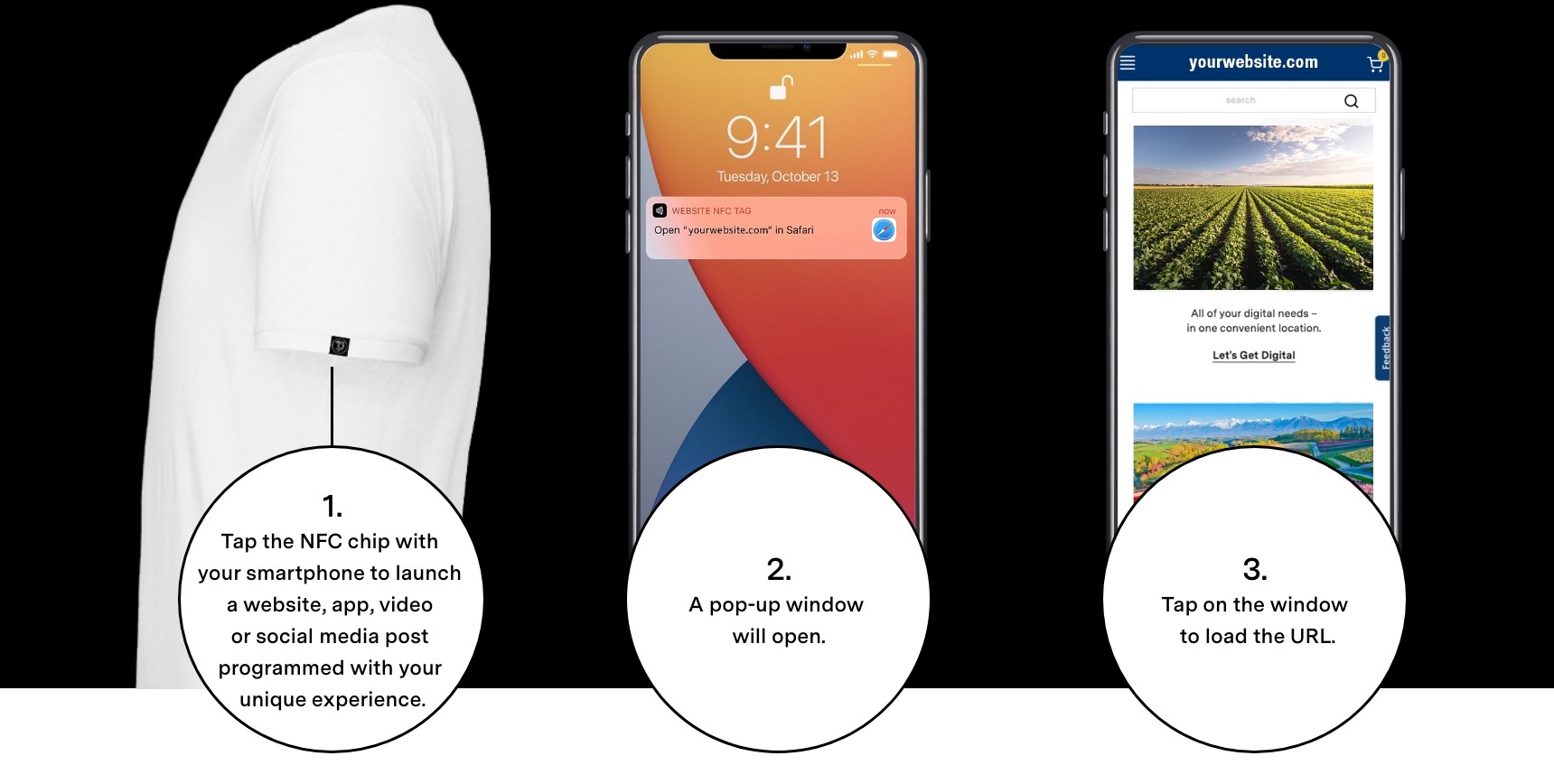
READY TO ACTIVATE YOUR TEES?
GET THE NFC CONNECT APP HERE.
iPhone
iPhone users can download the TFA NFC Connect app from the Apple app store at no cost. Click the button below to take you directly to the app.
NFC Connect for iPhone
Android
Android users don't need to download an application. Simply click the link and the NFC Connect app will open directly on your browser.
NFC Connect for Android
THE WOW
The NFC technology has opened up a world of endless possibilities, revolutionizing the way users engage with apparel. The cases shown barely scratch the surface of the limitless ways the Tap Tee can be used.
The Concert Tour
Change the way you engage with live music
The NFC creates a portal to exclusive content before you ever attend the concert. Gain access to behind-the-scenes footage of pretour rehearsals, unreleased songs, and interviews with the artist. Every licensed tour tee contains the tag, authenticating the product.
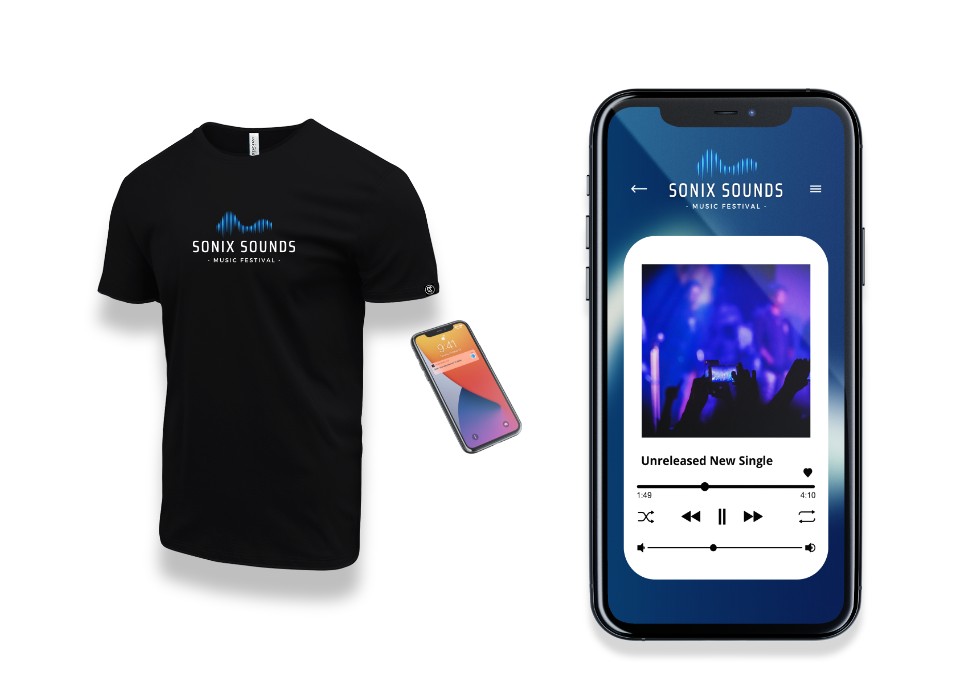
Movie Release
Create an experience that brings the movie to life while growing the anticipation of the release.
The story evolves each time the landing page is updated.

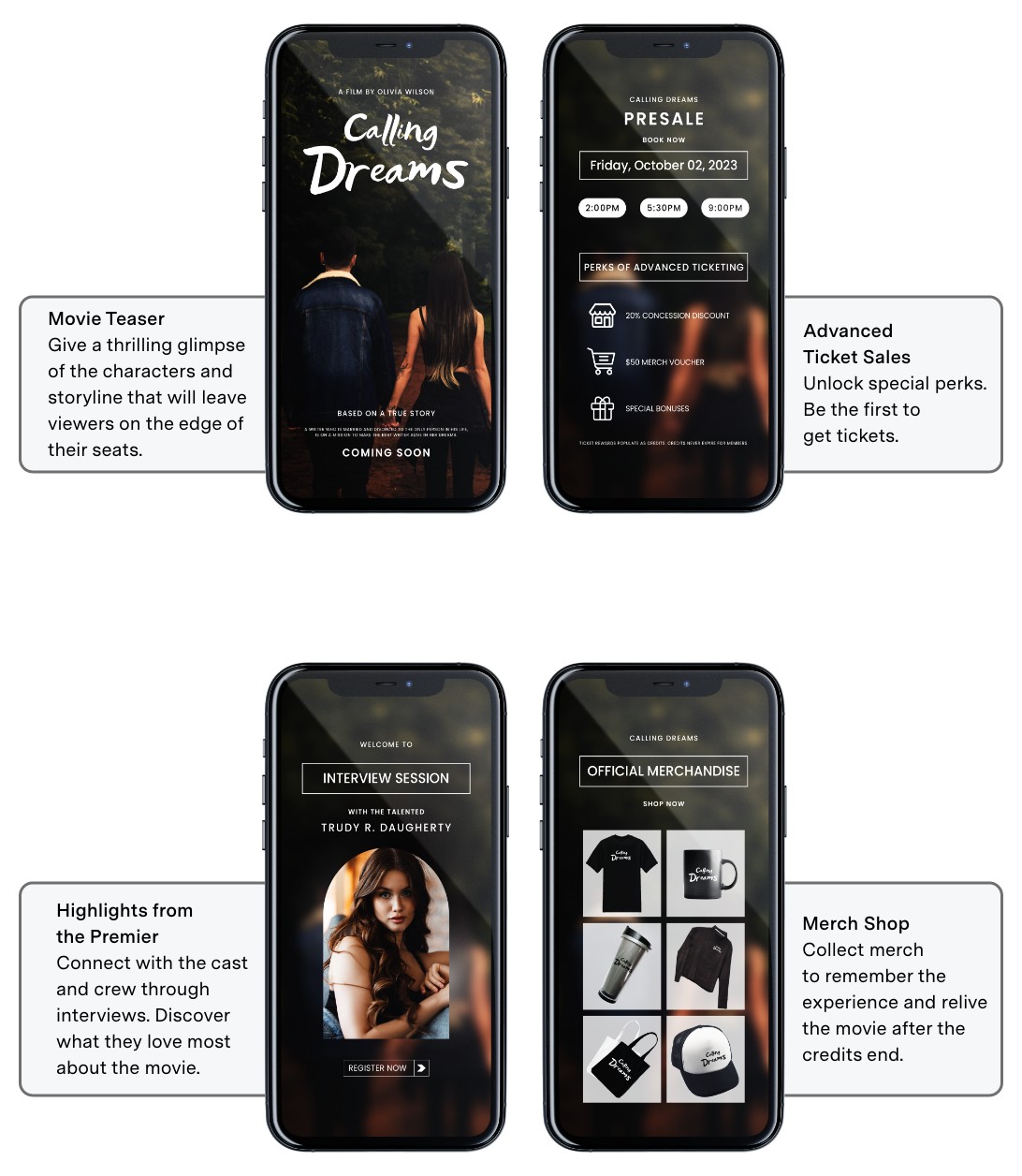
Season Ticket Holder
Enhance the way you cheer on your favorite team.
The NFC creates a portal to exclusive content before you ever step into the stadium.
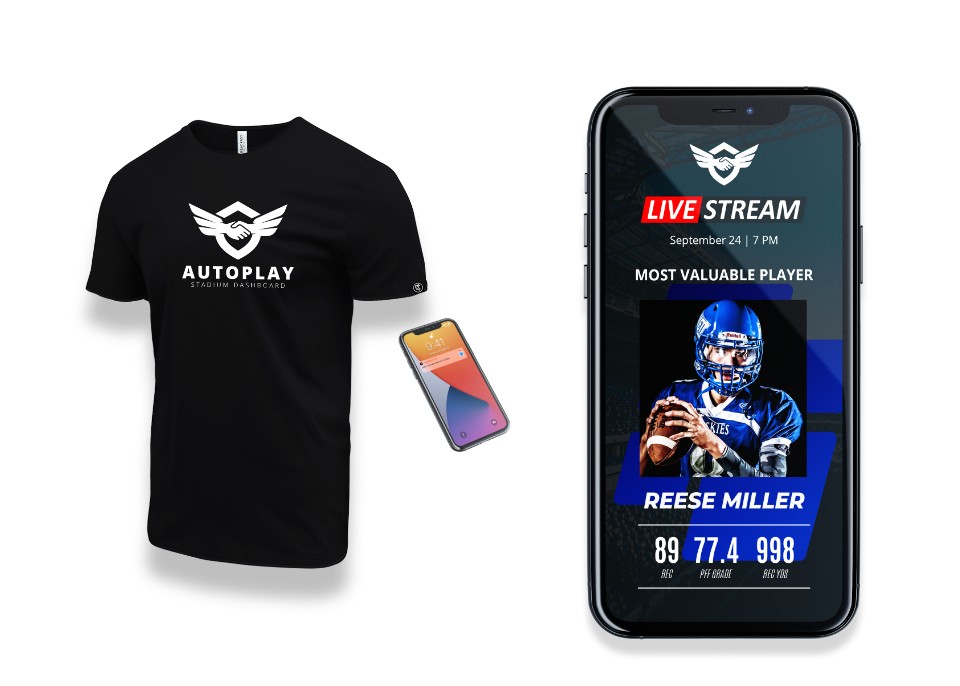
Product Launch
Mark the calendars! Customers will be checking off the days until they have their hands on the newest and latest product!
Early Access
Grant customers the ability to sign up for early release and notifications leading up to the official launch.
Product Information
Direct link to the launch website containing product features, media content, and more.
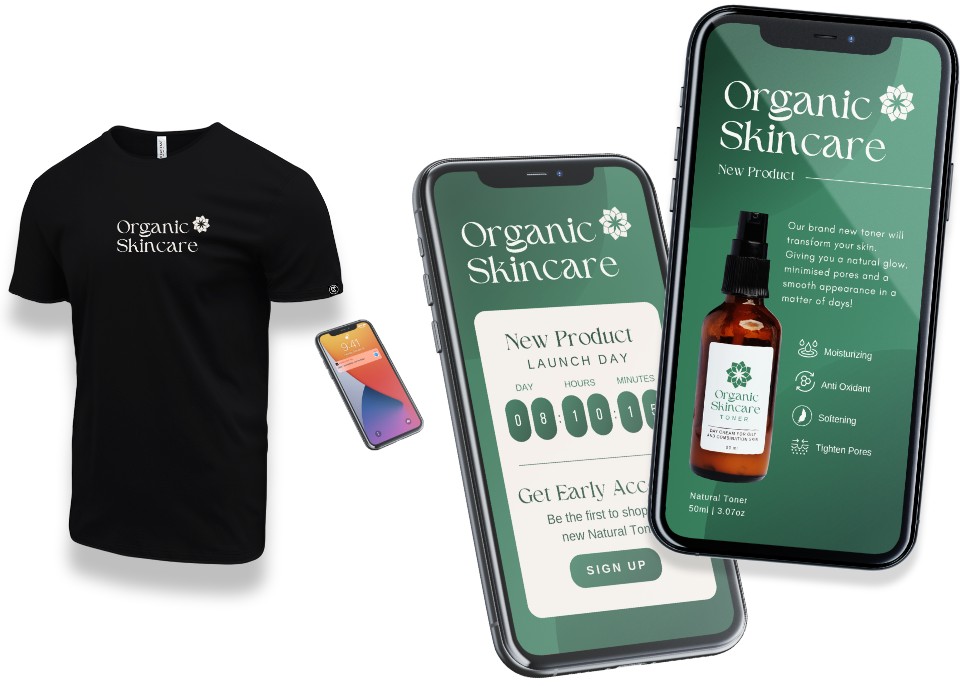
Where is the nfc reader on my smartphone?
The NFC smartphone antenna can be positioned either on the top, middle, or bottom of the back side of the phone, and it is rarely indicated on the phone case. Recent smartphones tend to embed their NFC antenna at the top of the device.
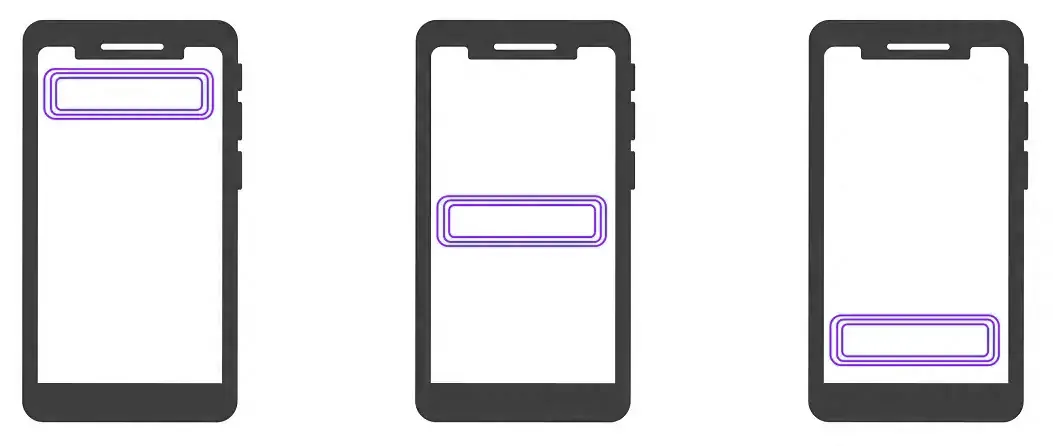
NFC READER POSITION BY SMARTPHONE MODEL
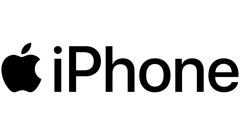
APPLE IPHONES
- Ready to read iPhone Models:
- iPhone XS, XS Max, XR
- 11, 11 PRO / MAX, SE (2nd Gen)
- 12, 12 PRO /MAX, 12 Mini
- 13, 13 PRO / MAX, 13 Mini
- Read NFC Tags at top of of the phone
You may need to tilt your phone to the reader, so the top part of the phone is facing the reader. Pointing your phone straight at the reader, similar to how you would point a remote at a TV.
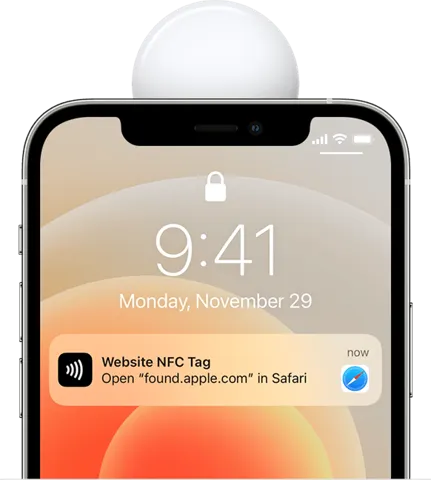
- Useful: What iPhone do I have?
OLDER IPHONE MODELS
- Older model iPhones need to turn on NFC:
- Iphone X, 8, 8+
- Iphone 7, 7+
- Turn NFC on by following these steps:
1. Tapping the NFC button in the control center. If you don't see the NFC button go to step 2.
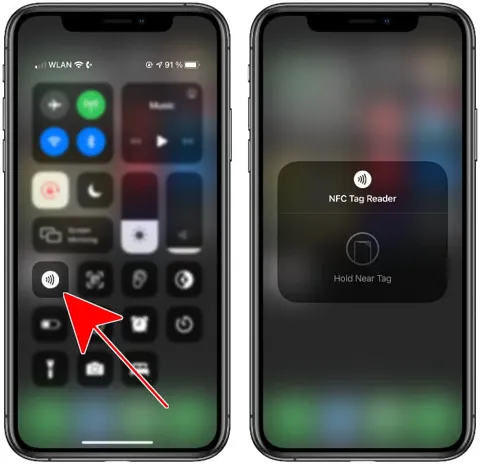
2. Open the Settings app on your iPhone.
3. Then select the option "Control Center".
4. Scroll down and tap the green plus button to the left of "NFC Tag Reader".
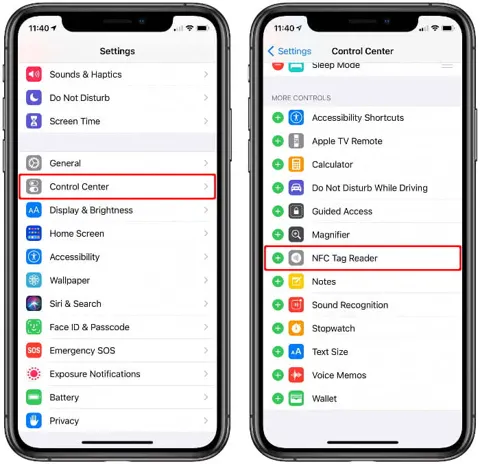
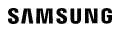
SAMSUNG PHONES
- Find reader position based on model:
- Search by Samsung model
- Watch this quick video to learn how to turn on the NFC reader on your Samsung phone
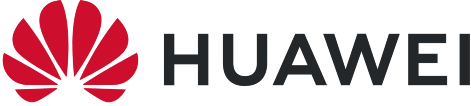
HUAWEI
- Enable NFC on the NFC settings screen if available. This feature may vary depending on your carrier.
- You can enable or disable NFC as follows:
1. Swipe down from the status bar to open the notification panel, swipe down further to show all shortcut switches, then enable or disable NFC. You can touch and hold NFC to access the settings screen.
2. Go to Settings > More connections > NFC, then enable or disable NFC.
- The NFC reader is located near the rear camera of your phone
- If you have an older model, find out if your phone is NFC enabled at the Huawei site.
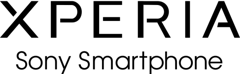
SONY XPERIA
- The NFC detection area on newer models is located on the back of the device where N-Marks is.
- Make sure that the screen of your device is active and unlocked.

- Watch this quick video to turn on the NFC reader on your Sony Xperia phone.
- Find out if your phone model has NFC capabilities downloading your phone's manual from the Sony site.
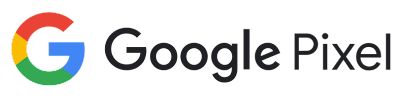
GOOGLE PIXEL
- The NFC detection area varies depending on your model
- This support page gives you the exact reader location for your model.
- Turn on NFC on your Google Pixel phone:
1. Open your phone's Settings app.
2. Tap Connected devices and then Connection preferences and then NFC.
3. Turn on Use NFC.
- Important: If you don't see the NFC setting, your phone doesn't have NFC.
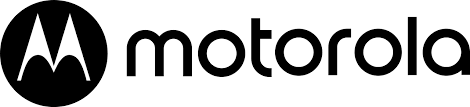
MOTOROLA PHONES
- The NFC detection area varies depending on your model
- Newer models have the NFC reader on the rear of the phone at the top
- Watch this quick video on how to turn on NFC on your Motorola smartphone
- Find out if your Motorola smartphone is NFC enabled by searching your specific model and going to the model specifications on the Motorola Support Site

LG SMARTPHONES
- The NFC detection area varies depending on your model
- Some models have theNFC reader area on the rear center area of your phone
- Watch thisquick video on how to turn on NFC on your LG smartphone
- Check with your provider if you're unsure if your phone is NFC enabled
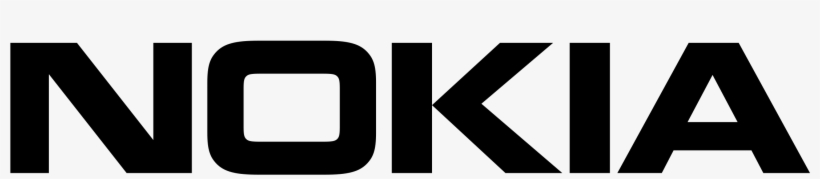
NOKIA SMARTPHONES
- The NFC detection area varies depending on your model
- Most models have the NFC reader area on the rear center area of your phone
- To turn your NFC setting on:
1. Tap Settings > More > NFC.
2. Switch NFC to On.
- Check if your Nokia smartphone is NFC enabled by selecting your model and searching NFC in the specifications at the Nokia Site
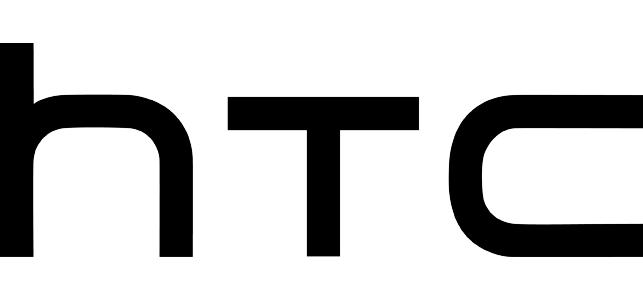
HTC SMARTPHONES
- Most HTC smartphones have the NFC reader area in the shaded area below:

- Experiment by slightly moving the phones until a connection is made
- To turn your NFC setting on:
1. From the Home screen, swipe up and then find and tap Settings.
2. Tap More, and then tap the NFC On/Off switch to turn it on and off.
- Check if your HTC smartphone is NFC enabled by selecting your model and searching NFC in the specifications at the HTC Site
Frequently Asked Questions
Yes. If you have the Tee in your possession you can easily re-program to another URL following the 4 simple steps on this page.
Once you distribute your Tap Tees, you won't be able to re-program to another URL so what we suggest is initially programming your Tap Tees to a dedicated URL
within your own domain.
This way, you can update the content in this page/URL to support the lifecycle of the product.
You can update content based on your customer's or your own strategies. Adding content through time when it makes sense. Example: update with a video for a new product launch. The next month a discount code for such product. Further on a social media campaign, etc. All designed and catered by you based on your own goals.
No. The NFC chip has been designed and tested to survive 60 home laundry cycles with no loss of perfomance.
Yes, we've tested the chip putting it through conventional conveyor dyers as well as dryers used in DTG. The chip will survive as long as you don't use a heat press over it.
Right now, the 180NFC comes in black and white. We will be adding more colors as well as additional products. So stay tuned!
Since we've launched, we've heard some amazing ideas: charities that want to use it to land on fundraising pages, car companies that want to use it to land on new product release pages. We're the enablers and we leave it to you to come up with the creative ideas. We can't wait to see where you run with it!